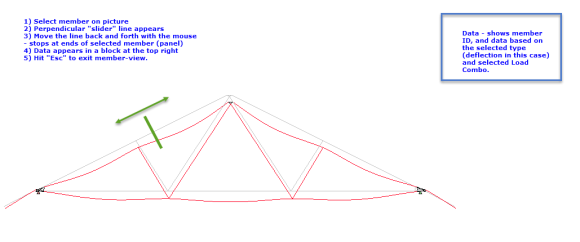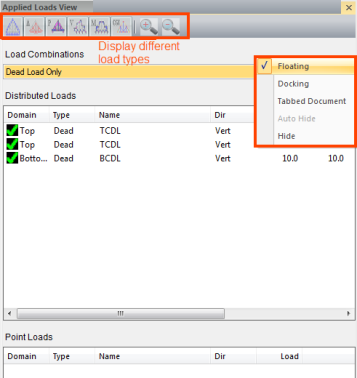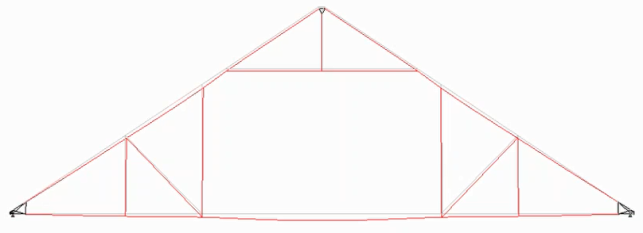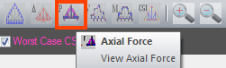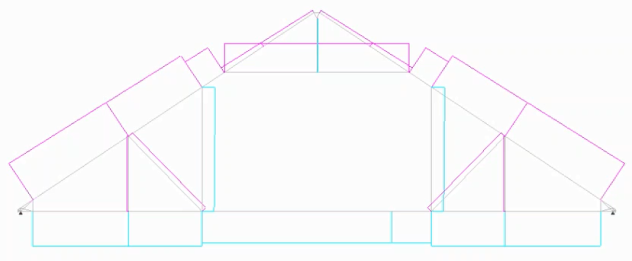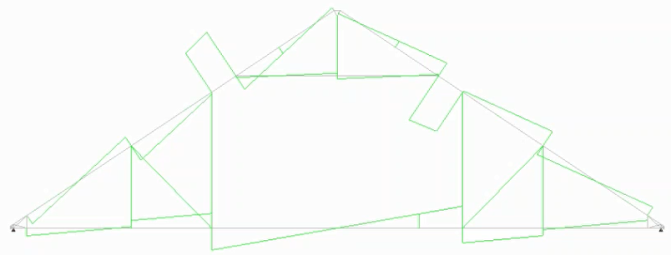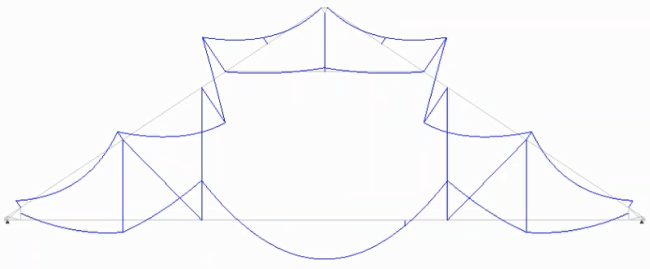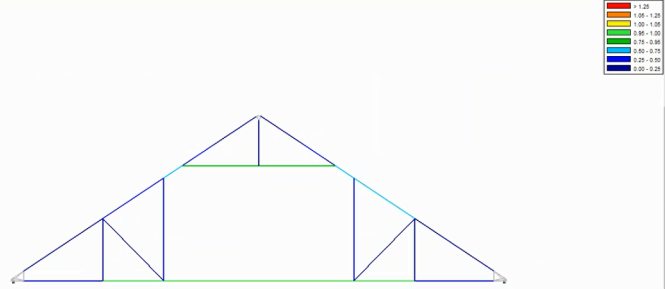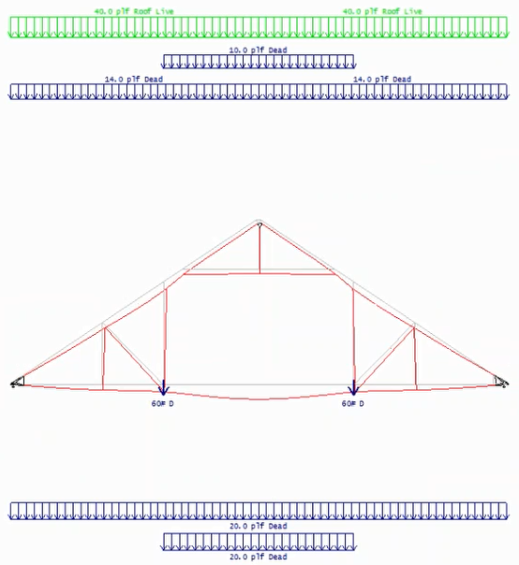Purpose
Quickly view the different loads applied to a truss without accessing Load Combination Manager. Display Loads, Deflection, Shear, Axial Force, Moment, and CSI. This window can be docked so that it is always available.
You can also display these loads in combination.
Prerequisites
An existing truss with loads
Steps
To view applied loads:
1. Analyze the current truss. An example is shown below.
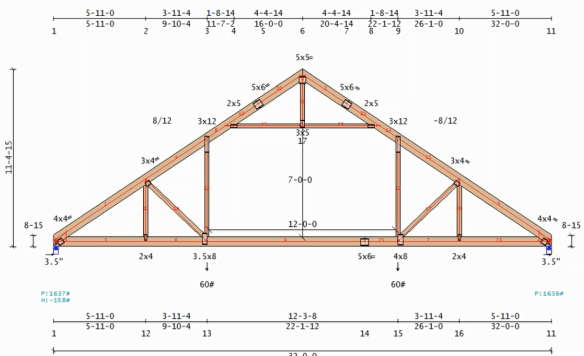
2. From the Applications menu select Applied Loads View Window.
The Applied Loads View displays.
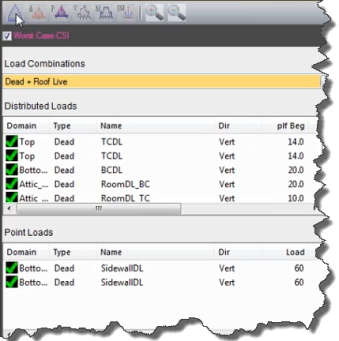
Several types of information can be displayed:
- Loads
- Deflection
- Shear
- Moment
- Axial Force
- CSI (Combined Stress Indices)
3. Hold the cursor over a button on the Applied Loads View toolbar to view the button's functionality.
4. Click the button to view that load type on the truss. Click the button again to turn off the display of that load.
View Loads
- Click Load.
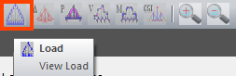
A sample truss with loads applied is shown below. Note that you can also view different load combinations by selecting from the drop down list.
 Note: You can quickly page through the list of loads using the down and up arrow keys on the keyboard. The truss displays different loads for each combination in the list.
Note: You can quickly page through the list of loads using the down and up arrow keys on the keyboard. The truss displays different loads for each combination in the list.
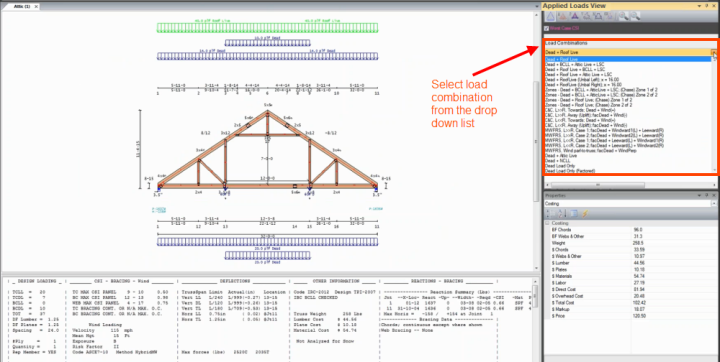
View Deflection
- Click Deflection.
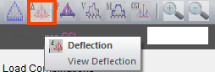
A sample truss with deflection applied is shown below.
- To return to the original deflected shape, click the demagnify button.
View Axial Force
- Click Axial Force.
A sample truss with relative axial force for each member is shown below.
View Shear
- Click Shear.
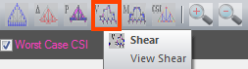
A sample truss with shear load applied is shown below.
View Moment
- Click Moment.
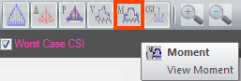
A sample truss with moment applied is shown below.
- To enhance/magnify the moment view, click the magnify button.
- To return to the original view, click the demagnify button.
View CSI
- Click CSI.
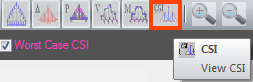
A sample truss with CSI (Combined Stress Indices) applied is shown below.
When Worst Case CSI is selected, the worst case for all loads is displayed. Each section of the truss has a different color. Yellow, orange, or red indicate the truss is overstressed. You can also see this in the textual information displayed below the truss.

If you uncheck the Worst Case CSI check box, you can view the CSI for each selected load combination.
Combine Load Views
You can also displays loads in combination. For example, if you want to view both the load and the deflection at the same time, you can click both those buttons.
View Individual Member Loads
Click an individual member to see the data for that specific member for the selected load combination in a "slider view" pop-up.